How to upload creatives
Before you upload creatives please make sure that you have added your activities and purchases to your media plan.
Before you proceed: please make sure you creatives are ready to be uploaded, in order to do so you can learn more about our creative specifications and file size limits for: HTML5 ads, Video ads or Image ads.
If your creatives meet our requirements they can be uploaded. When you are uploading multiple image files they can be zipped together or uploaded as is. For your HTML5 creatives please zip the folder for each format or all folders together. Video files are required to be zipped for uploading.
Uploading your creatives:
Drag and drop the files in to the white area inside the
 "Creatives"-tab. (The creative area will be marked green when your files are over it.)
"Creatives"-tab. (The creative area will be marked green when your files are over it.)You can also press the "+"-symbol in the bottom left of that area.
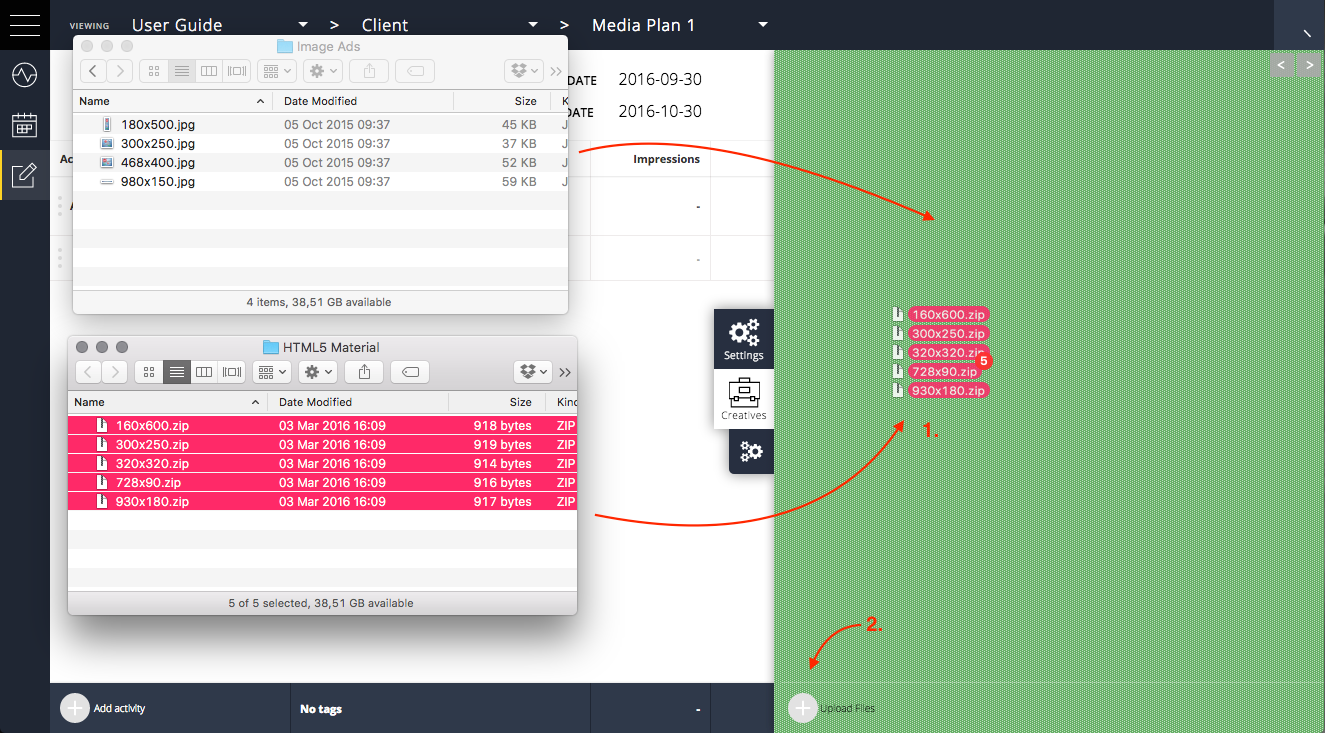
Please note: when uploading video files the system will convert these into the right formats. You therefore won't need to worry about file sizes and/or formats other than following the video specifications.
Next step: Creating your ad tags
When you have uploaded your creatives you can continue to create your ad tags.
Last modified: Tue Aug 07 2018 15:35:08 GMT+0200 (CEST)