Get started with Delta DSP
We have developed our DSP in order to meet the demand from clients to access our tracking, profile data, and media partners through one interface where they can manage display campaigns proprietarily.
The DSP does all the heavy lifting in our platform. Apart from having access to the leading supply side platforms (SSPs) and ad exchanges, it takes care of buying impressions according to your requirements.
Timeline View
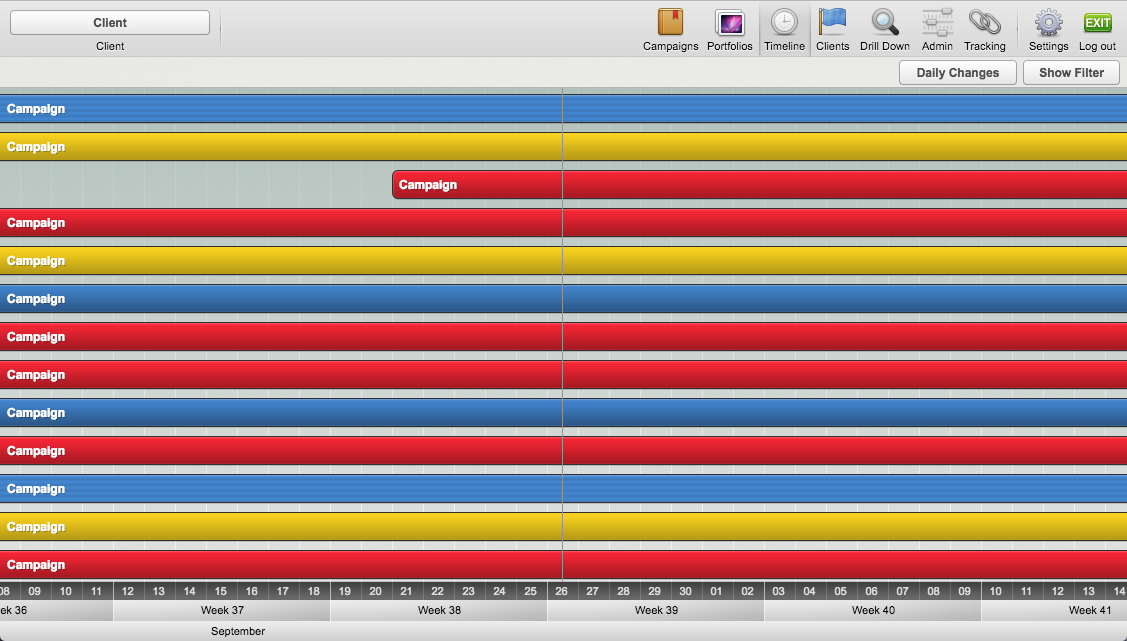
The first view that you will see when you enter the DSP is the Timeline view. Here you will get an overview of all running campaigns you have set up.
Timeline colours
Your campaigns in the timeline will be coloured based on delivery status.
 Dark Blue: Delivery is > 100%
Dark Blue: Delivery is > 100%
 Blue: Delivery is 98-100%
Blue: Delivery is 98-100%
 Yellow: Delivery between 95-98%
Yellow: Delivery between 95-98%
 Orange: Delivery between 90-95%
Orange: Delivery between 90-95%
 Red: Delivery is < 90%
Red: Delivery is < 90%
 Blue, Striped: Campaign uses "Adaptive Delivery"
Blue, Striped: Campaign uses "Adaptive Delivery"
Tips and tricks
You can right click the bars to:
- Go to the Campaign Overview
- View the campaign statistics in Drill Down
- Go to Daily Changes statistics
You can also apply different filters in the top right by pressing "Show Filter"
DSP Modules

1. Campaigns
In this module you can create and administrate your campaigns.
2. Portfolios
Here you create your portfolios in which you can upload your ad tags as creatives to be able to connect them to campaigns.
3. Clients
In the clients module you can add and administrate your clients.
4. Drill Down
Drill Down is the module where you can find clear and detailed statistics on how your campaigns are performing. Clicking the ">"-symbol lets you "drill down" further down in to your campaign statistics.
5. Admin
In the Admin module you can set up your Deals and Site Pool targeting.
6. Tracking
Tracking is where you will the tracking script that is to be implemented on your site and then you will find your site statistics here.
7. Settings
Here you will be able to change your password.
How to proceed from here:
Now that you understand what the timeline view is you can proceed to:
If you already have your client set up:
- Start setting up your Tracking
If you already have your client and tracking set up:
- Start creating your portfolios and uploading your creatives.