How to create campaigns
Now that you have created your client, set up your tracking, created portfolios and uploaded your ad tags as creatives you can start creating your campaign.
Creating a campaign is as simple as:
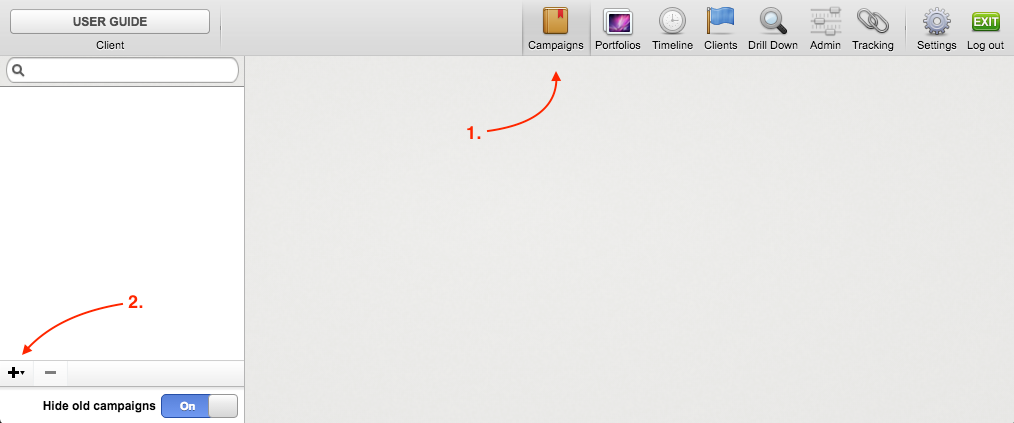
Go to the campaign module.
Create a new campaign by clicking on the "+" button at the bottom left corner.
Note: If you wish to delete a campaign you simple select it and press the "-" button next to the "+" button in the left corner.
Campaign templates
When you hit the "+" button you'll be asked to choose a campaign template.
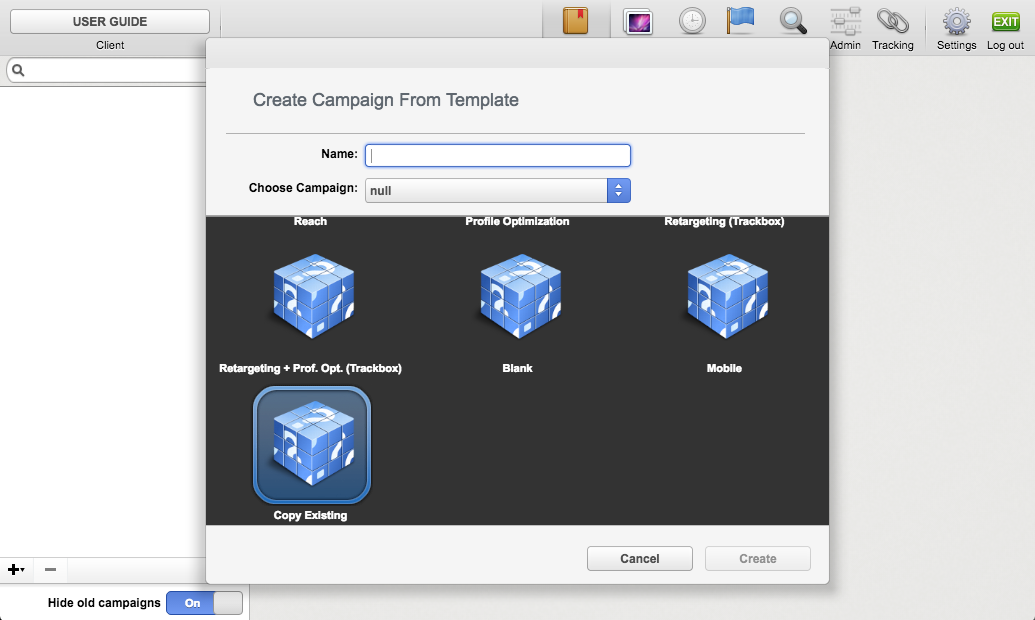
Name your campaign.
By default the "Copy Existing" template is active, which gives you the option to select and choose a previous campaign to copy into your new campaign. If you wish to create a campaign from scratch choose the template "Blank". You could also set your campaign by choosing a preset template based on your requirements.
Press the "Create" button and your campaign will be created.
Next step: Campaign settings and Bidding Plans
When your campaign has been created you can proceed to campaign settings and then set up your bidding plans.
Last modified: Tue Aug 07 2018 15:35:08 GMT+0200 (CEST)